Taymor Protect 2.0 APP
The Centinel 3 Bluetooth® digital deadbolt is an easy-to-use smart
lock solution with IOS and Android APP.
Security, Redefined.
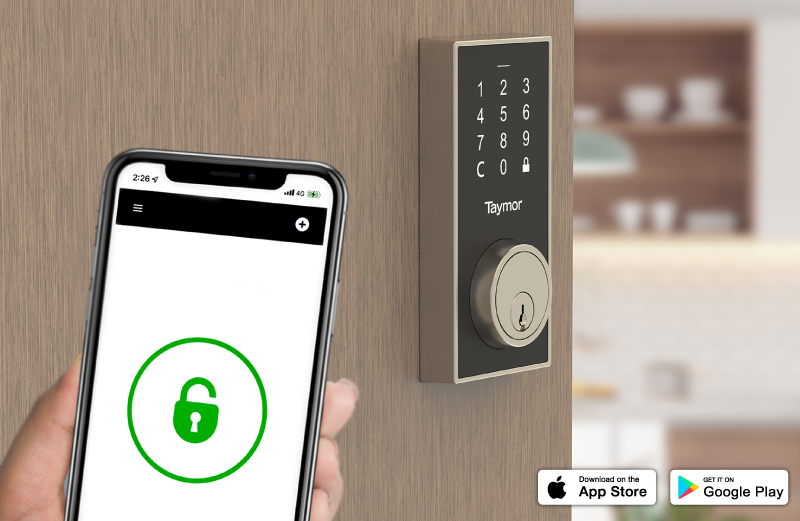
Building Smart Control Made Easy
Control & Manage
Lock and unlock your door with ease using your smartphone or tablet.
Event Logs
Use the Event Log in the Taymor Protect App to keep tabs on your home entry.
Digital Key Distribution
Simple for property managers to open and control access to every unit door in the building.
One button access code reset
At the press of a button, eradicate all access codes upon a tenant moving out.
One Time Access Code
Share one-time access codes with your guests.
Mechanical Key
A physical key can override the system and unlock your door as required.
Building Smart Control Made Easy
The Taymor Protect 2.0 app stores up to 10 user codes, including the owner
code at any time. You can also monitor entry and exit records, set custom
durations, grant one-time access codes, and issue temporary codes for
owners, guests, and tenants. Improve access and accountability during project
construction, give each trade a unique code or grant specific access time
frames for each unit entry. Grant temporary access codes that deliver peace of
mind and save you time. Simplify costly key management with the Centinel 3
smart lock solution.
Control with Bluetooth®
You can unlock, lock, and configure through Bluetooth® BLE with AES128-bit
encryption when within range. Secure smart locks use the latest Bluetooth®
technology for worry-free functionality, with no need for extra hubs or
equipment.
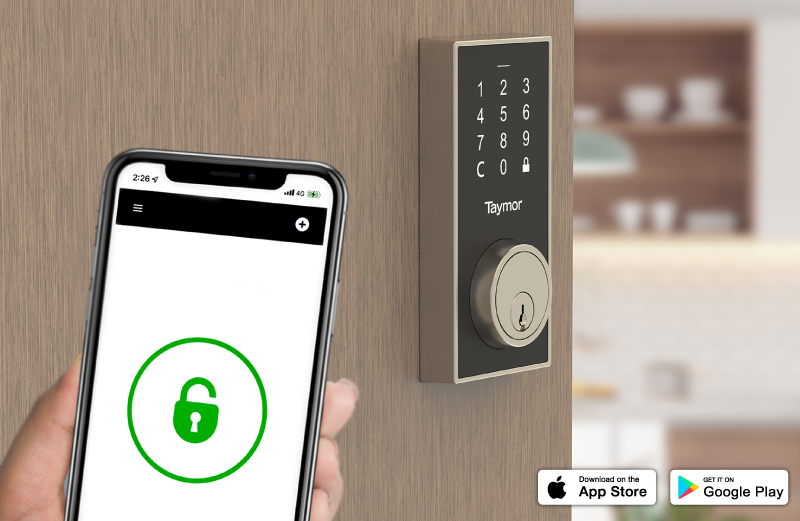
FAQ
Is this lock for left-handed or right-handed doors?
This lock can be used on both left-handed and right-handed doors. The lock will automatically set up bolt direction after the Admin code is set up. Please refer to Installation Instructions.
How do I restore factory settings?
Remove one battery, press and hold SET button while inserting the battery back. Hold the SET button until the long beep is over.
Can I change the initial Admin code set up?
Yes, you can change the initial Admin code set up. Please follow the steps described in the User Guide.
Can I delete Individual Entry codes when I do not need them?
Yes, you can delete Individual Entry codes created or you can delete all Entry Codes created. Please follow the steps described in the User Guide.
Can I deactivate the sound on my lock?
Yes, you can deactivate the sound. Please follow the steps described in the User Guide.
Can I check who has accessed my home?
Yes, using the Taymor Protect APP you will be able to review all access and activity of your lock in the Event Log.
How does the Vacation mode work?
The vacation mode will temporarily disable all Entry Codes until you turn it off. Please follow the steps described in the User Guide to learn how to activate the Vacation mode and how to deactivate it.
Can I control the lock remotely?
No, you can only control the lock when you are in the Bluetooth® range (approximately 5 meters).
Light Status:
- Red light: Represents an incorrect entry or the unit is in programming mode.
- Yellow light: Flashes when the batteries are low in power.
- Green light: Represents a correct entry.
Quick Tip:
Unlock Methods:
- Keyway
- App
- Touchpad (with valid passcodes)
- Auto-unlock (default set as disabled)
Lock Methods:
- Keyway
- App
- Touchpad (Lock button)
- Auto-lock (default set as disabled)
Troubleshooting:
- How to lock from outside without the key?
- Press Lock Button on the outside touchpad.
- Make sure the bolt is retracted.
- The Smartphone APP is not able to connect to the lock
- Make sure the phone’s Bluetooth has been enabled.
- Make sure the enrolled smartphone is within 5 meters from the lock.
How does Auto-Unlock Work?
The App has two states that determine how Auto-Unlock functions: “Return” and “Leave”. When you are at home, your App will enter “Return” mode and Auto-Unlock will not activate. When you leave your residence for more than 200 meters, Auto-Unlock will go into “Leave” mode until you return within 200 meters from home. While re-entering 200 meters range, your phone will start looking for your lock. Once you are close enough to your door, the APP will connect with the Lock, and Auto-Unlock. The APP will return to “Return” mode after Auto-unlocking.
If you would d like to use the Auto-Unlock function, please always enable Location (GPS), Bluetooth®, and Wi-Fi, as well as keep the APP in the background on your Smartphone (Default set as Disabled). Auto-Unlock feature is highly dependent upon Smart Phone Location (GPS) feature.
How to keep the Taymor Protect APP running in the background? (Android)
You can allow a certain app to run in the background by going to Settings > Apps & notifications > Advanced > Special app access > Battery optimization. This will initially show you the apps which are Not Optimized - that is, the ones that can run in the background even while the phone is sleeping. Tap the blue bar at the top of the screen and switch the view to All apps, then scroll down to the app you'd like to exclude (Taymor protect, in this case), tap it, set it to Don't optimize, and then tap Done.
.png)
